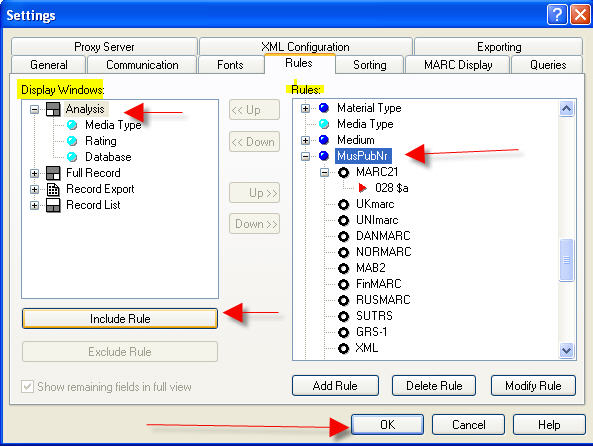BookWhere provides many Display Rules that you can use in any of the Display Windows (Record List, Analysis, Full Record, or Record Export) to help you select the best record match. If the display rule that you want to use is not available from the Rules window, you can add a new one. The new rule will be available for any of the Display Windows (Analysis, Full Record, Record Export, or Record List).
If the rule is not defined, you can add a new rule. Here’s how.
To display both subfield a and subfield b, enter $a$b in the Extraction Template.
To display the entire field, then choose “Extract the entire field” for the “Extract data in the following way” pane and enter the field number, e.g., 028, in the Field name template area.
To extract data from a fixed field, choose the extract data method “Extract a range of characters” and then choose the fixed field tag number and the position of the characters you want to display.
For example, 008 as field name template and 12-15 as Extraction template will display Date2 from tag 008
You can now select the new rule for any of your display Window by highlighting the desired window first and then selecting the new rule and clicking on Include Rule. You can also update an existing rule.