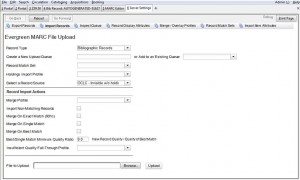- Open the Evergreen Staff Client Portal and click on Cataloging tab.
- Click on the Import Records tab.
- Choose MARC Batch Import/Export from the dropdown menu.
- From the MARC File Upload options, select record type, e.g., Bibliographic Records.
- Select to Create a New Upload Queue [you must key in a name for the new queue]or to Add to an Existing Queue [you must select from existing queue names]
- Check appropriate boxes for Auto-Import Non-Colliding Records and for Import Attached Holdings and for Holdings Import Profile.
- Select a Record Source from available dropdown list
- Select the file of MARC records to upload by clicking the Browse button
- Click on the Upload button. The screen will refresh to show the Record Queue with a list of records, both those in the upload file and those from the already created queue will appear.
- Click on the Actions drop-down menu.
The options are Import Selected, Import All and Delete Queue.
You can import selected records by checking the box next to
the records you want and clicking Import Selected or you can choose Import All to add all of the listed records.
–Applies to Evergreen ver. 2.2 and BookWhere ver. 7.2.0