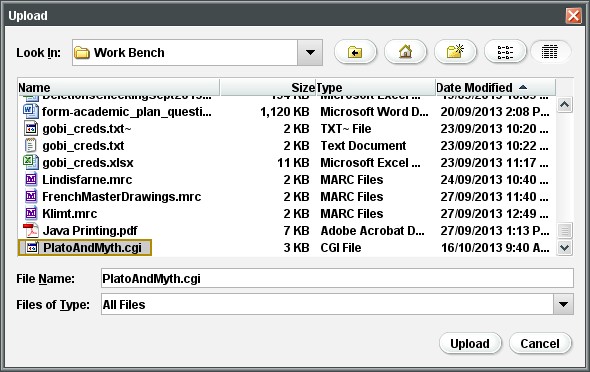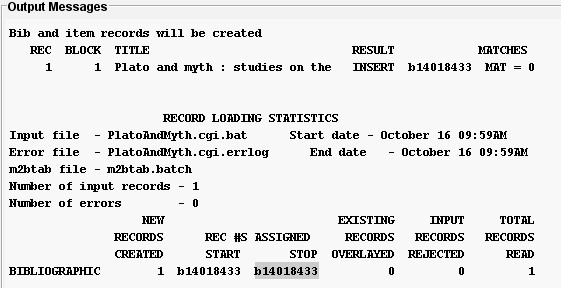Skip to content
- In BookWhere, identify the record you want to import into Sierra.
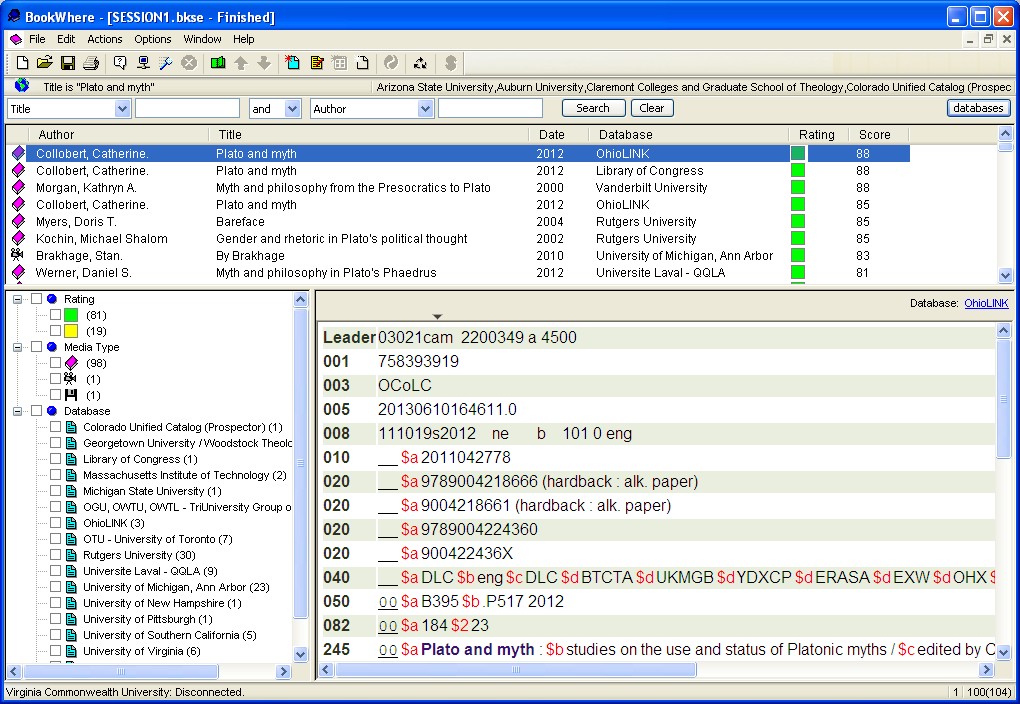
- Click “Actions” on the top menu bar, and then click “Export Record(s).”
- Give the file a unique name. Be sure to remember the location on your computer you are saving the file to, and then click “Save.”
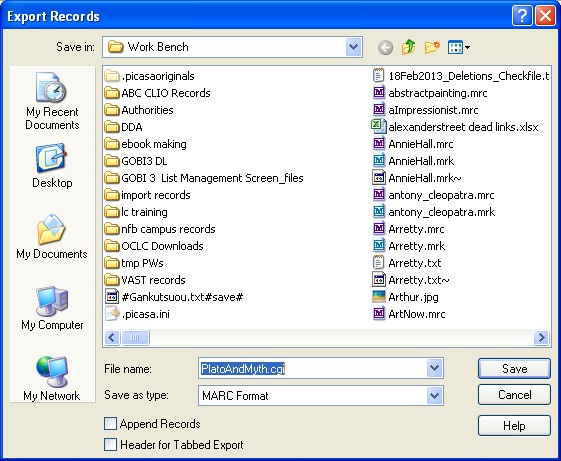
- Open Sierra, and go to “Data Exchange.”
- Next to “Select Processes,” select “Load Bibliographic Records.”

- From the icons at the top right of the screen, select “Get PC”

- Browse to and select the file you just saved, and then click upload.
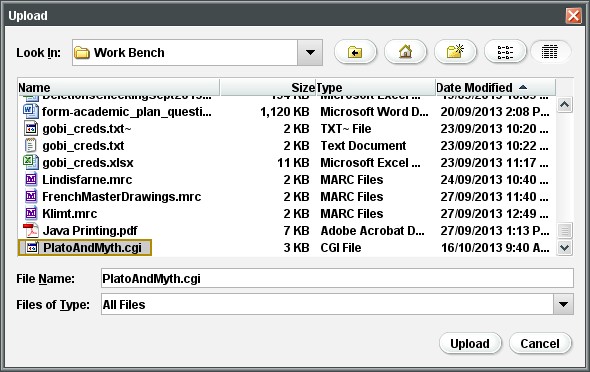
- You will be asked to choose an accepted suffix for your file. Choose “batchfts” (the default).
- From the list of files, select your file by clicking on it, and then select “Prep” from the icons at the top right of the screen, and then click”start.”
- The system will process the file. When it is finished clock “Close.”
- Select the processed file, which will have the extension “batchmarc,” and then click “Load” on the icons at the top right of the screen.

- Click “Test”, and if there are no errors, click “Load.”
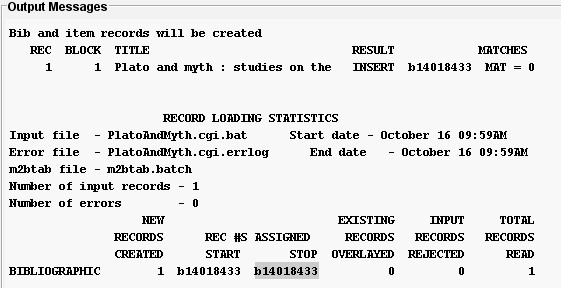
- You have now loaded the record, and it is ready to be edited, but before you do so, you should clean up your temporary files.
- Click “close” to return to the main “Data Exchange” screen
- Select all files associated with your current load, and then click “Delete.”
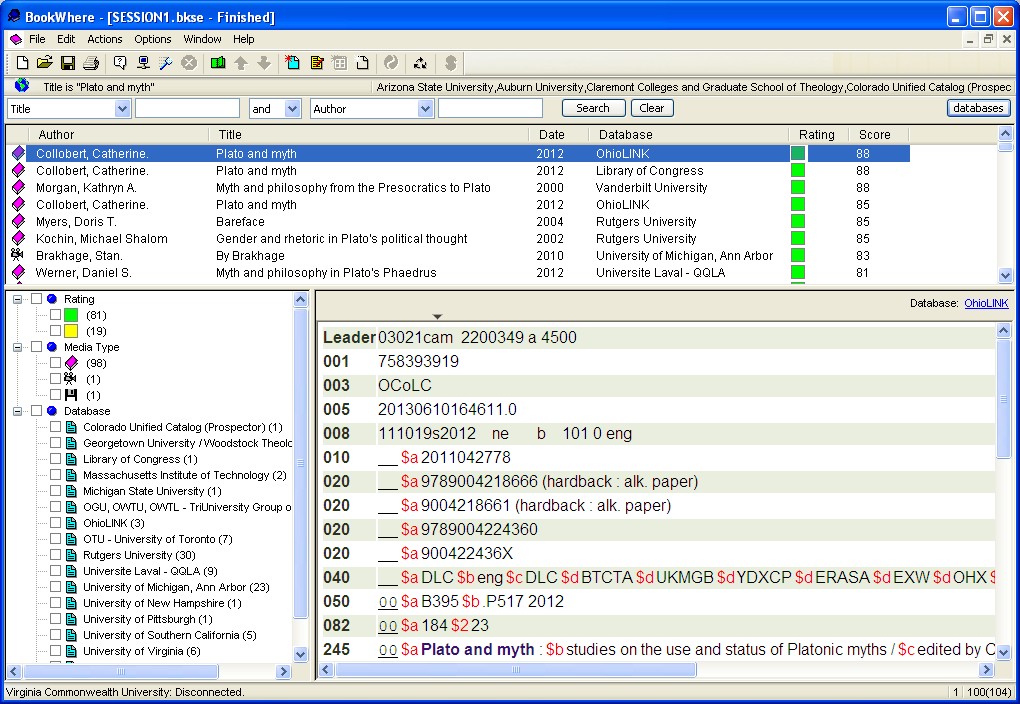
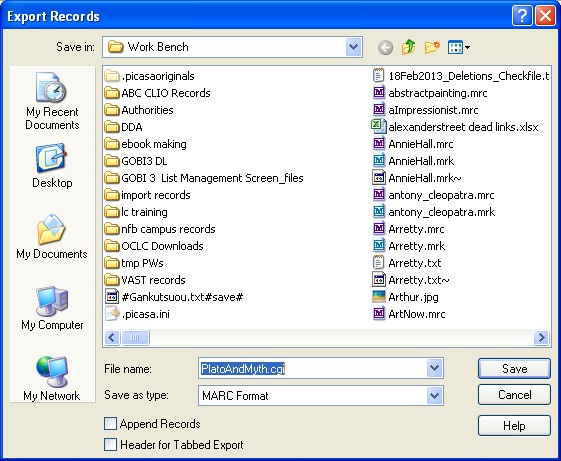
![]()