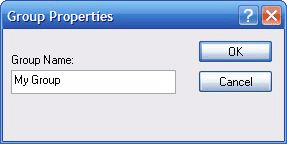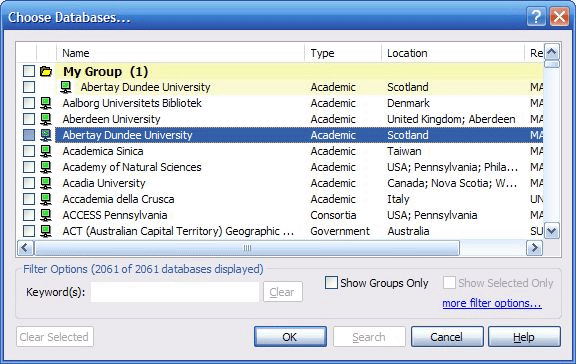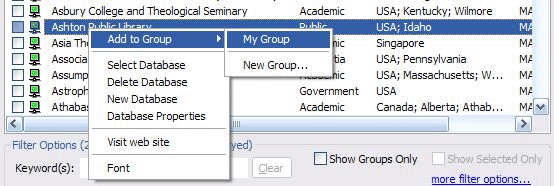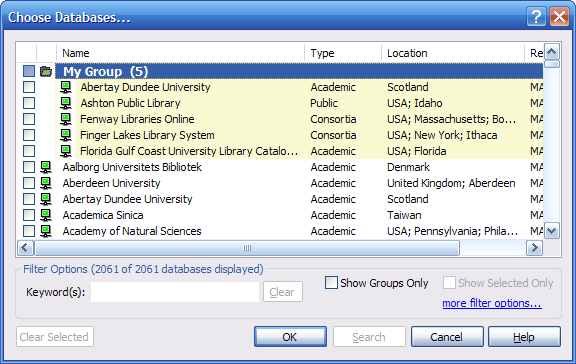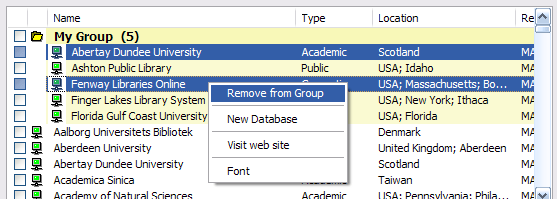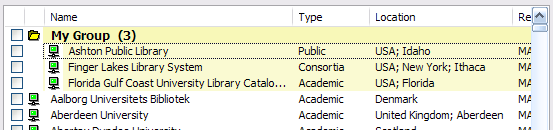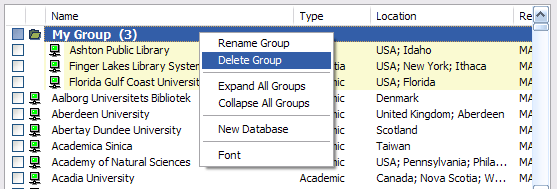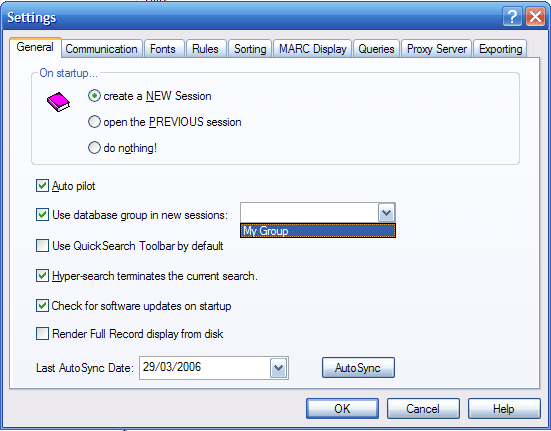Skip to content
- In the Choose Databases dialog, simply right-click on any database entry and select Add to Group and then New Group

- Type in a group name and click OK
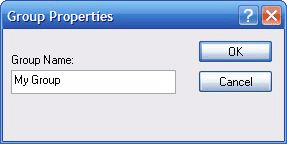
- You’ll notice that the group was created at the top of the list of databases, and the database you had selected was automatically added to that group.
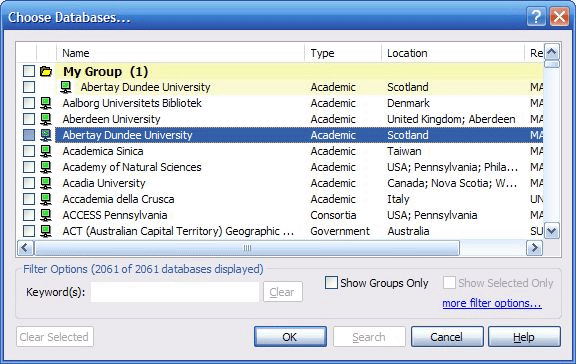
Adding database(s) to an existing group
- Simply right-click on the entry and select Add to Group –>
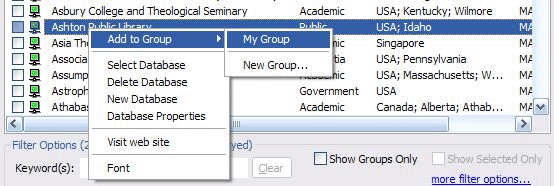
Removing database(s) from a group
- To remove database(s) from an existing group, simply expand the database group by double-clicking on it so it displays all the databases in that group:
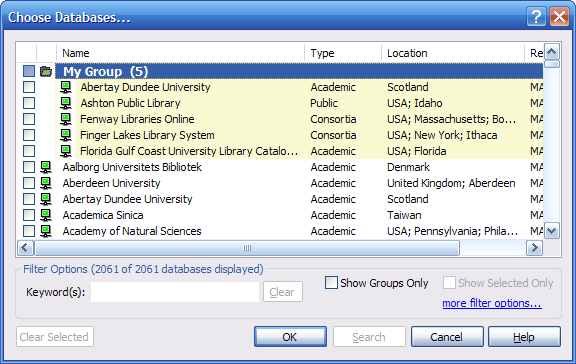
- Right-click on the database(s) you wish to remove, and select Remove from Group
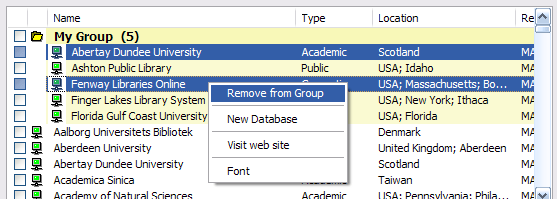
- You’ll notice the selected database(s) were removed from the group:
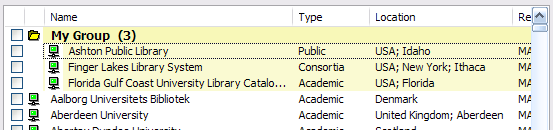
Remove an entire Group
- To remove an entire database group, simply right-click on the database group folder entry, and select Delete Group:
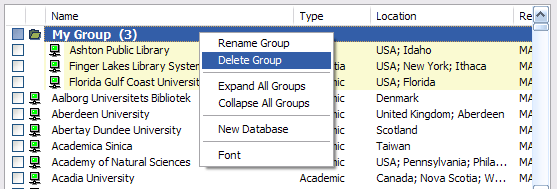
- Answer Yes to question that follows:

Select a database group as the default group for new sessions
This feature allows you to set any database group as the default group that is automatically selected when BookWhere starts a new search session. This feature comes in handy if you know you will be searching the same database group for all of your searches.
- Click on the Options menu and select Settings
- Click on the tab labelled General
- In the General tab, check Use database group in new sessions and select the database group you want automatically selected in new search sessions from the drop down list provided:
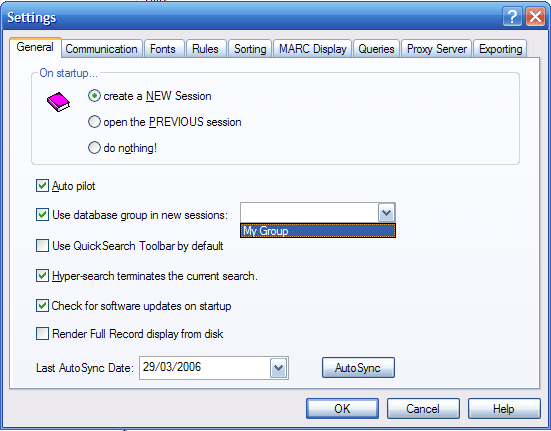
- Click OK and your setting will be saved.
Not sure which Library Databases to choose?
- To ensure a high success rate in finding suitable records we recommend searching a variety of library databases that collect similar materials and follow the same cataloguing practices as your library
- Not sure which Library Databases to choose? We receive regular feedback from cataloguers about their favourite databases and have created some suggested groupings of libraries for various purposes
- Ensure BookWhere is closed and run our QuickPick Groups Creator to generate some useful groups of databases to get you started. You can add and delete from these groups as you wish
- Important Note: Any existing Database Groups will be removed from BookWhere if you run this utility!