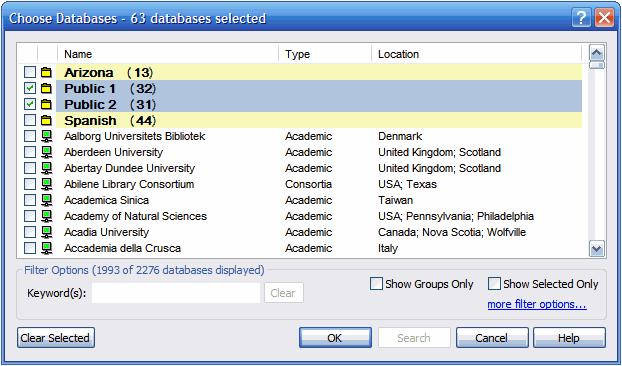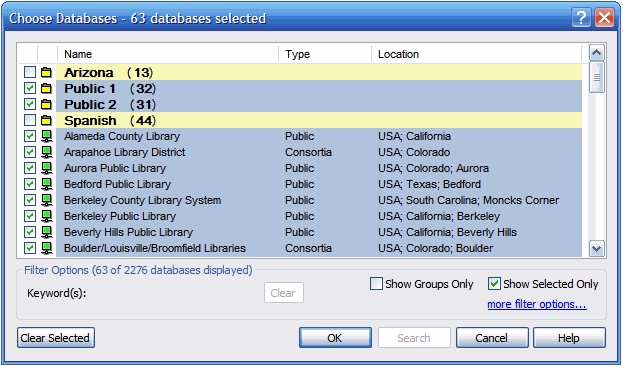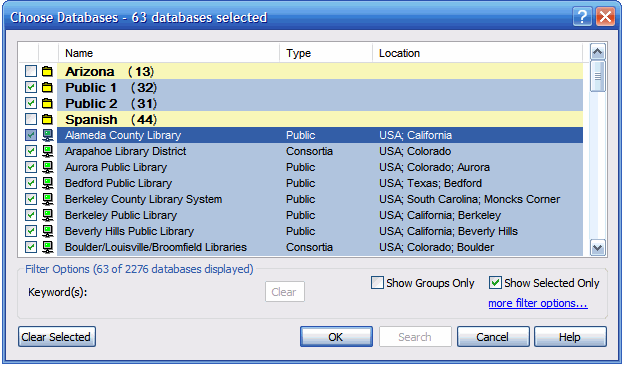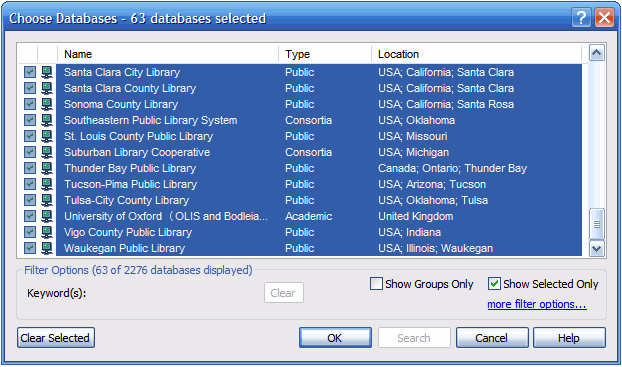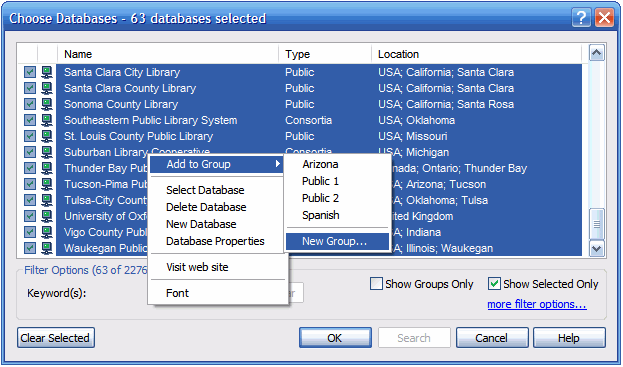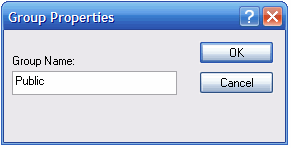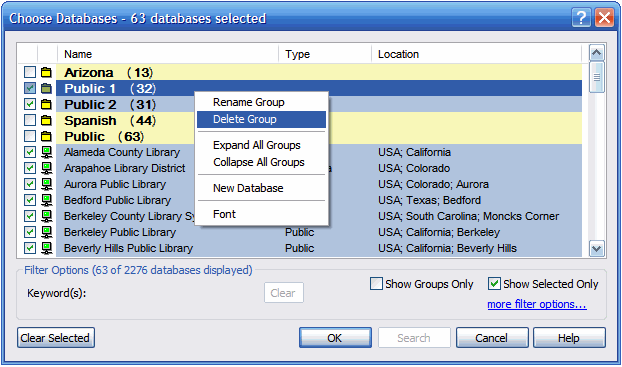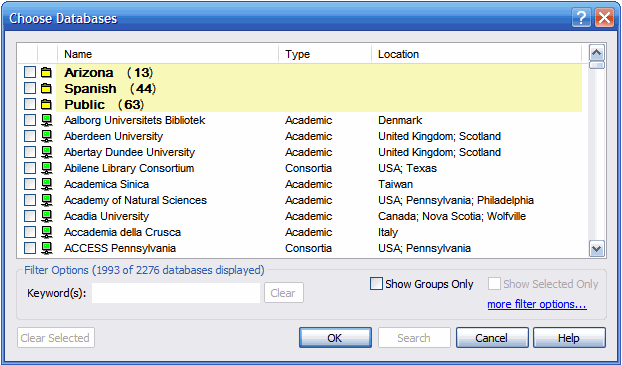If you have one or more database groups it may be more efficient to merge these groups into a single group for each of searching. In this example we will demonstrate how to merge two groups (Public 1 and Public 2) into a single new group called Public.
- In the Choose Databases dialog, click in the selection boxes next to all the groups you wish to merge. (This selects all of the member databases)
- Click on the Show Selected Only option (lower right corner of the dialog box) to display all databases from the selected groups.
- Click on the first database’s name to select it.
- Scroll to the bottom of the list of displayed databases. While holding down the SHIFT key on the keyboard click the last database to select all databases.
- Right mouse over the selected list and choose Add to Group –> New Group. Specify a name for the new group.
- Right mouse over any old database groups and choose Delete Group to remove them.