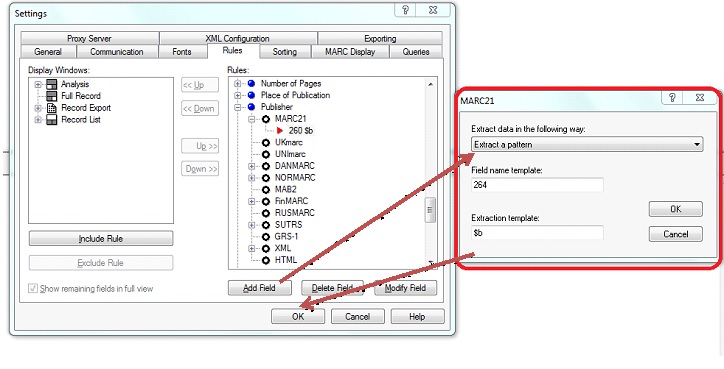You can modify the existing Display Rules in BookWhere’s Options > Settings > Rules Tab so that the information you need to show is readily available. If you want to add a new rule, please see how here.
Updates you can make
For example, if you want to see both 260 subfield b (Name of publisher, distributor, etc.) and the RDA field 264 subfield b (Name of producer, publisher, distributor, manufacturer), you can do that. Only the field listed first in the Rule shows in the Record List Window,
but all defined fields show in the Analysis Panel.
How to update a Display Rule
- Go to Options > Settings > Rules
- Browse the current list of Rules
- Click the plus sign to expand the rule you want to update
- Open the MARC21-defined rule for Publisher
- Click Add Field
- Define the “Extract data in the following way” field to “Extract a pattern”
- In the Field Name Template panel, enter 264
- In the Extraction Template, enter the subfield delimiter $ [the dollar sign] and the subfield, for example, $b
See our instructions for adding a new display rule, too.