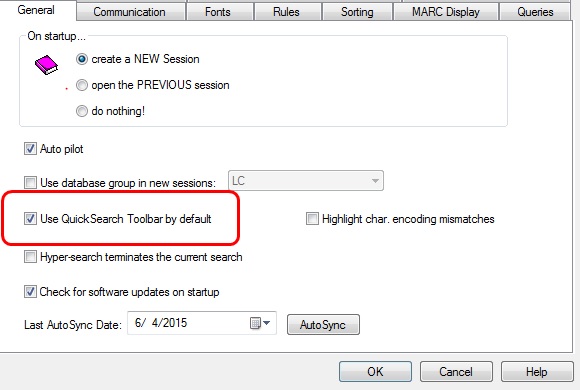BookWhere offers lots of search options, and you can choose which search window opens by default. The default view for new installations is the QuickSearch Toolbar. Upgraded or moved licenses can keep the settings from the previous machine.
Regardless of your default search, you can choose any of the search options that best suits your current search requirements. You can change the default at any time, too; but it’s easy to override the default for a single session.
Explore the different searches by clicking on the hyperlinks.
Default Search Window
If you prefer to have the Search Query window open by default when you start a BookWhere session, you must uncheck the Use QuickSearch Toolbar by default box in Options > Settings > General Use Quick Search Toolbar by default to change this setting.
Open Options >Settings > General
Check the box labeled “Use QuickSearch Toolbar by default” to use the QuickSearch Toolbar automatically Un-check the box to open the search query window instead BookWhere will remember which search query window you used last, but it will still default to the QuickSearch Toolbar if the box is checked.