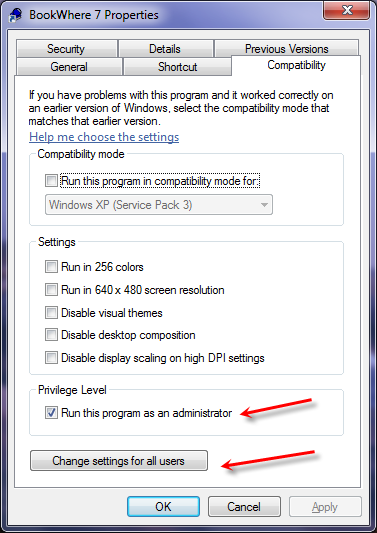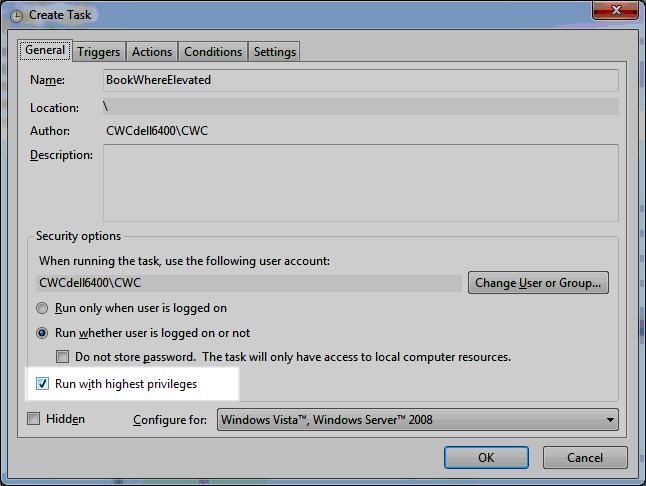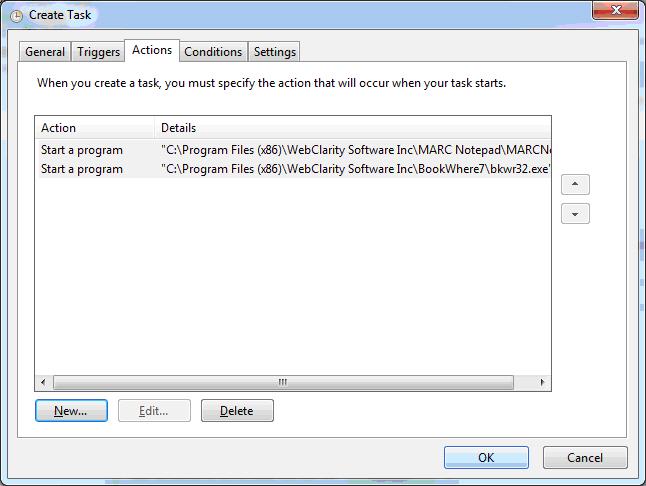As with earlier versions of BookWhere, you must be logged on to the computer as administrator to install the software. With Windows 7, you can either set the programs to run with highest privileges or to run as administrator.
Version note: These instructions apply to BookWhere version 7.2.0 and BookWhere Suite version 7.2.0
-
Run as administrator
- First download the BookWhere installer from our website and save the program (BKMN720.exe, for example) to your computer
- Locate the BookWhere Installer (wherever you saved it on your computer in Step 1)
- Select to ‘Run this program as Administrator’
- Install and run (open) BookWhere
- Open MARC Notepad to run and activate it
- For Windows 7, set both BookWhere Suite components to run as administrator always. Set this in the Start menu >> Properties >> Compatibility tab.
Run with highest privileges
If you do not want to run BookWhere programs as administrator for all users, you can set it to run with highest privileges instead from the Task Scheduler menu.
- Open the Task Scheduler menu
- Select Create task
- Name the task “ElevatedBookWhereSuite” and set it to run with highest privileges
- Navigate to the Actions tab, and click New to select BookWhere and MARC Notepad program paths, one at a time.
- Click OK to save
- Use this quick guide to copy your BookWhere settings from Windows XP to Windows 7