How do I move BookWhere Settings to Windows 7 from XP?
An experienced BookWhere user usually has built up a favorite set of databases (or groups of databases) over the years. BookWhere runs very well in the Windows 7 environment, but you can make the migration even smoother by porting these favorites to the new machine. This document lays out the procedure for moving a BookWhere license from a Windows XP system to a new Windows 7 machine. (Note: Moving a BookWhere license from one machine to another requires a current maintenance contract and WebClarity Support assistance)
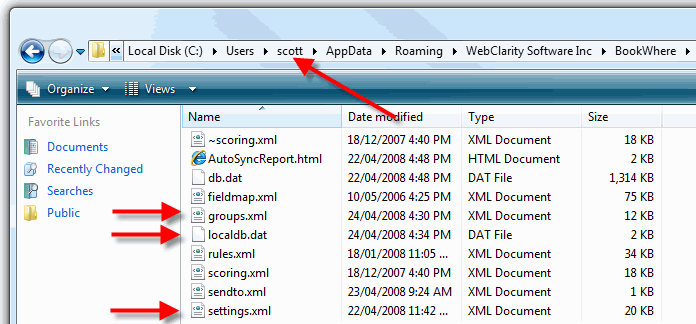
- Contact WebClarity Support to obtain a new serial number for your installation on the new computer. (Your old license key will be withdrawn.)
- Follow the instructions provided on our website for
Installing BookWhere under Windows 7 . - Activate BookWhere (as a user with Admin privileges) and run the application at least once while logged in as the user. Close BookWhere
- On the old computer make a copy of the groups.xml, localdb.dat and settings.xml file found in:
C:\Documents and settings\%USERNAME%\Application data\WebClarity Software Inc\BookWhere\ - Save copies of these files (overwriting the ones BookWhere created automatically) on the new computer in:
C:\Users\%USERNAME%\AppData\Roaming\WebClarity Software Inc\BookWhere\ - Note %USERNAME% is how the user logs in to their computers and may be different on the two machines.
- Restart BookWhere on the new machine. All database groups should be restored.
- IMPORTANT: Verify other settings, especially the export directory path, which may be different under Windows 7.

